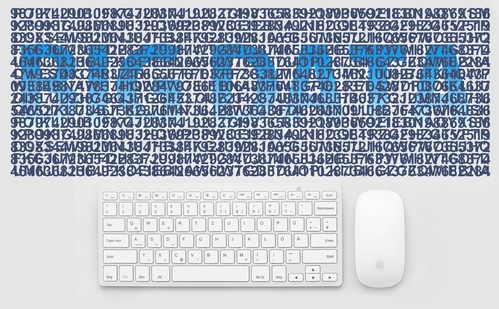Have you ever landed on your site only to be locked out by an unexpected error? This can be frustrating, especially when visitors are affected. One of the most common issues website owners face is a “403 forbidden” message. It typically appears when trying to access a restricted page or folder.
In many cases, the problem relates to permissions or server rules, but not always. If you’re using a server powered by Nginx, resolving the 403 forbidden nginx issue may require deeper attention to configuration settings. Several causes could be triggering it, and identifying the exact one is key to resolving it quickly. Let’s read about them in detail.
Check File and Directory Permissions
Start by reviewing the permission levels of your files and directories. Web servers need proper access rights to serve content. If permissions are too strict, access will be denied. This is one of the most frequent reasons users encounter access restrictions. Use an FTP client or your hosting control panel to inspect these permissions. Ensure that folders typically have a 755 setting, while files use 644. These settings offer a good balance between security and accessibility.
Review .htaccess or Nginx Configuration
Next, inspect your site’s configuration files. If your site runs on Apache, the .htaccess file can block access unintentionally. In the case of Nginx, the main server block or location block may be the issue. Even a single misstep in syntax can lead to restricted access. Make sure there are no “deny all” directives applied to directories that should be publicly accessible. Double-check that the root path is correctly defined and matches your file structure.
Confirm Index File is Available
A missing index file often leads to access errors. When a user lands on a directory, the web server looks for a default file to load. Without it, access may be blocked. This is especially true if the directory listing is disabled for security reasons. Ensure your main directory contains an index.html or index.php file. If your server expects one file type but another is present, the result may be restricted access. Check the configuration to see what index files are prioritised.
Look Into IP Deny Rules and Firewall Settings
Firewall settings or server-level IP restrictions may be to blame. Sometimes, users or hosting providers block specific IP ranges to improve security. However, these settings can inadvertently block legitimate traffic, including your own. Examine any active firewall applications or server tools. Confirm whether your IP address or region is being denied access. If using Nginx, check if access rules in your configuration block specific addresses or groups.
Clear Browser Cache and Cookies
Though often overlooked, browser cache and cookies can create confusion. An outdated session or saved permission error might continue displaying even after the issue has been resolved. This leads users to believe the problem is still active. Instruct visitors and team members to clear their browser data. Try accessing the site in incognito mode or from another device. If the page loads normally elsewhere, the issue likely lies on the client side, not the server.
Contact Hosting Support
If troubleshooting does not resolve the issue, it’s time to reach out to your hosting provider. They have access to error logs, configuration settings, and internal tools that can help pinpoint the problem. Support teams are trained to deal with these errors and often resolve them faster than individual users can. Provide detailed information, including when the error began and what actions were taken before it appeared.
Errors like these may seem overwhelming at first. However, with a systematic approach, most causes can be identified and resolved in minutes. By following these above-mentioned steps, it becomes easier to diagnose and resolve the 403 forbidden nginx issue and restore normal access to your site. Start with permission checks, then move on to configuration settings and index files.