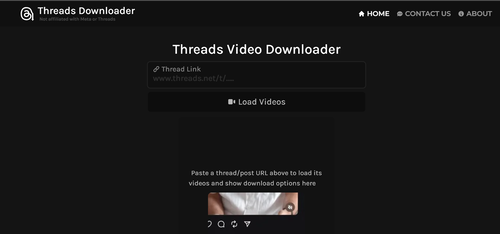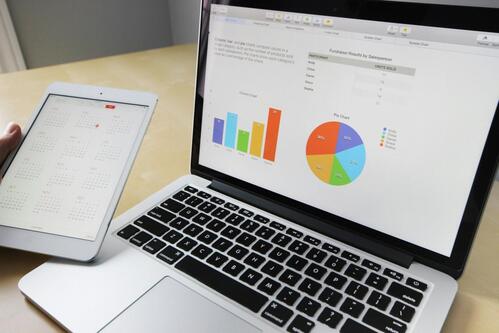In today’s digital landscape, social media platforms have become essential for sharing and consuming content. Threads, a platform designed to foster community engagement and communication, allows users to create and share videos seamlessly. However, users often encounter challenges when trying to download videos from Threads. In this article, we will provide you with a comprehensive guide to downloading videos from Threads, offering practical tips and tricks to make the process simple and efficient.
Understanding Threads and Its Video Features
Threads is an innovative platform that focuses on straightforwardly sharing text and multimedia content. It allows users to create posts, engage with followers, and share videos that showcase their creativity and insights. The platform encourages authentic communication, making it an appealing space for both casual users and content creators.
One of the primary features of Threads is its video-sharing capability. Users can upload videos to share with their followers, adding a dynamic element to their profiles. However, unlike some other platforms, downloading videos directly from Threads can be a bit challenging. To simplify this process, we will outline various methods and tools to help you download Threads videos effortlessly.
Why Download Threads Videos?
Downloading videos from Threads can be beneficial for several reasons:
- Offline Viewing: Downloaded videos can be watched anytime, anywhere, without needing an internet connection. This feature is particularly useful for users who may not always have access to reliable internet.
- Content Sharing: You can easily share downloaded videos with friends or on other platforms, enhancing your content reach. This is essential for users who want to promote their Threads content across different social media channels.
- Archiving: Keeping a copy of your favorite videos allows you to revisit them later for inspiration or enjoyment. This archival process can also help in maintaining a collection of significant content that you may want to reference in the future.
Tips and Tricks for Downloading Threads Videos
1. Using Screen Recording
One of the simplest methods to download videos from Threads is by using a screen recording feature available on most smartphones and computers. Here’s how to do it:
For iOS Devices
- Enable Screen Recording: Go to Settings > Control Center > Customize Controls, and add Screen Recording to your Control Center.
- Open Threads: Launch the Threads app and navigate to the video you want to download.
- Start Recording: Swipe down from the upper-right corner (or up from the bottom on older devices) and tap the Screen Recording button. You’ll see a countdown before it begins recording.
- Stop Recording: Once the video has finished playing, stop the recording by tapping the red status bar at the top and selecting Stop. The recording will be saved to your Photos app.
For Android Devices
- Enable Screen Recording: Swipe down from the top of the screen to access Quick Settings, and look for the Screen Recorder option. If it’s not visible, you may need to edit your Quick Settings to add it.
- Open Threads: Find the video you wish to download within the Threads app.
- Start Recording: Tap the Screen Recorder icon and select your recording preferences, such as audio settings and screen orientation.
- Stop Recording: Tap the stop button or notification when finished. Your recorded video will be saved to your device’s gallery.
2. Utilizing Third-Party Downloaders
Another effective method for downloading Threads videos is using third-party downloaders. These tools can simplify the process and allow for higher quality downloads. Here are some popular options:
Online Video Downloaders
Several websites allow users to paste the video URL to download videos directly. Here’s how to use them:
- Copy the Video Link: Open Threads and find the video you want to download. Tap on the share button and select “Copy Link” to copy the video’s URL.
- Visit a Video Downloader: Go to a reliable online video downloader such as SaveFrom.net or ClipConverter. These sites are designed to handle various formats and sources.
- Paste the Link: In the designated field on the downloader’s website, paste the copied link.
- Download the Video: Select the desired video quality and click the download button. Your video will begin downloading to your device. Make sure to check the format compatibility based on your playback device.
Desktop Applications
For users who prefer downloading videos on their computers, various desktop applications can be used:
- 4K Video Downloader: This user-friendly software allows for easy downloading of videos from Threads and other platforms. Simply copy the video link, paste it into the app, and select your download preferences, including resolution and format.
- YTD Video Downloader: Another effective application that enables video downloads from various sites. It’s straightforward and efficient for saving Threads videos. After downloading, you can convert the videos into various formats for playback on different devices.
3. Bookmarklets for Quick Downloads
Bookmarklets are small JavaScript programs stored as bookmarks in your web browser. These can be handy for quickly downloading videos from Threads. Here’s how to create a bookmarklet:
- Create a New Bookmark: In your browser, create a new bookmark and name it something like “Download Threads Video.”
Add JavaScript Code: Use the following code snippet in the URL field:
javascript
Copy code
javascript:(function() {
var video = document.querySelector(‘video’);
if (video) {
window.open(video.src);
} else {
alert(‘No video found on this page!’);
}
})();
- Use the Bookmarklet: When you’re on a Threads video page, click your bookmarklet to download the video directly. This method is quick and efficient for users familiar with using browser bookmarks.
4. Mobile Apps for Video Downloading
For those who prefer downloading videos directly on their mobile devices, several apps can facilitate this process:
Android Apps
- VidMate: This app allows users to download videos from various platforms, including Threads. Simply search for the video within the app or paste the URL to download. The interface is user-friendly and makes it easy to navigate.
- Video Downloader: A straightforward app that lets users download videos from numerous sources. Just copy the video link from Threads and paste it into the app to initiate the download.
iOS Apps
Due to Apple’s restrictions, downloading videos directly from apps like Threads can be tricky. However, you can use apps like:
- Documents by Readdle: This file management app includes a built-in web browser that allows users to access video downloader websites and save videos directly to their device storage.
- Video Saver: This app enables video downloads from social media platforms, including Threads. Copy the video link and paste it into the app for downloading. The app also supports background downloading, allowing you to continue using your device while the video downloads.
Video Quality Considerations
When downloading videos from Threads, it’s crucial to consider the quality of the video. Many third-party downloaders and apps offer options for selecting video quality, such as:
- High Definition (HD): Ideal for maintaining the original quality of the video. High-quality videos are preferable for viewing on larger screens.
- Standard Definition (SD): Suitable for saving space on your device but may sacrifice some quality. This option can be beneficial if you have limited storage.
Be sure to choose the quality that best suits your needs. High-quality videos may take longer to download and require more storage space, so balance your preferences accordingly.
Common Issues and Troubleshooting
While downloading videos from Threads, users may encounter a few common issues. Here’s how to troubleshoot them:
1. Video Not Playing
If a downloaded video won’t play, ensure that the file format is compatible with your media player. Most devices support formats like MP4, but if you encounter issues, consider converting the file to a more compatible format using a converter tool. There are many free online converters available that can help with this.
2. Download Errors
Sometimes, download links may fail or time out. If you face this issue, try the following:
- Refresh the downloader page and reattempt the download. This can resolve temporary connectivity issues.
- Ensure that your internet connection is stable. If you’re on Wi-Fi, try switching to a wired connection if possible.
3. App Crashes
If a downloading app crashes or freezes, try the following:
- Restart the app or your device. A simple restart can often resolve many technical issues.
- Update the app to the latest version to ensure optimal performance. Developers frequently release updates to fix bugs and improve functionality.
FAQs about Downloading Videos from Threads
Q1: Is it legal to download videos from Threads?
A1: Downloading videos for personal use is generally acceptable. However, sharing or using downloaded content without permission from the original creator may violate copyright laws. It’s essential to respect the rights of content creators.
Q2: Can I download videos from private accounts?
A2: Videos from private accounts cannot be downloaded unless you have permission from the account owner. Respecting privacy and copyright is essential to maintain trust within the community.
Q3: Are there limits to the video length I can download?
A3: Generally, the length of videos you can download depends on the method or tool you are using. Most apps and online downloaders support standard video lengths, but check the specific limitations of your chosen method.
Q4: Will downloading videos affect the quality?
A4: The quality of downloaded videos can vary based on the method and settings you choose. Always select the highest quality available for the best results, especially if you plan to share the videos or view them on larger screens.
Q5: What formats are available for downloaded videos?
A5: Most downloading methods will provide videos in popular formats like MP4, which is widely supported across various devices and media players. Ensure the format is compatible with your playback device for optimal viewing.
Conclusion
In summary, downloading videos from Threads is a straightforward process once you know the right techniques. By utilizing screen recording, third-party downloaders, bookmarklets, or mobile apps, users can efficiently save their favorite videos for offline viewing and sharing. Always ensure that you respect copyright laws and the privacy of content creators when downloading videos. With the tips and tricks outlined in this article, you are now equipped to make your Threads video downloading experience seamless and enjoyable.